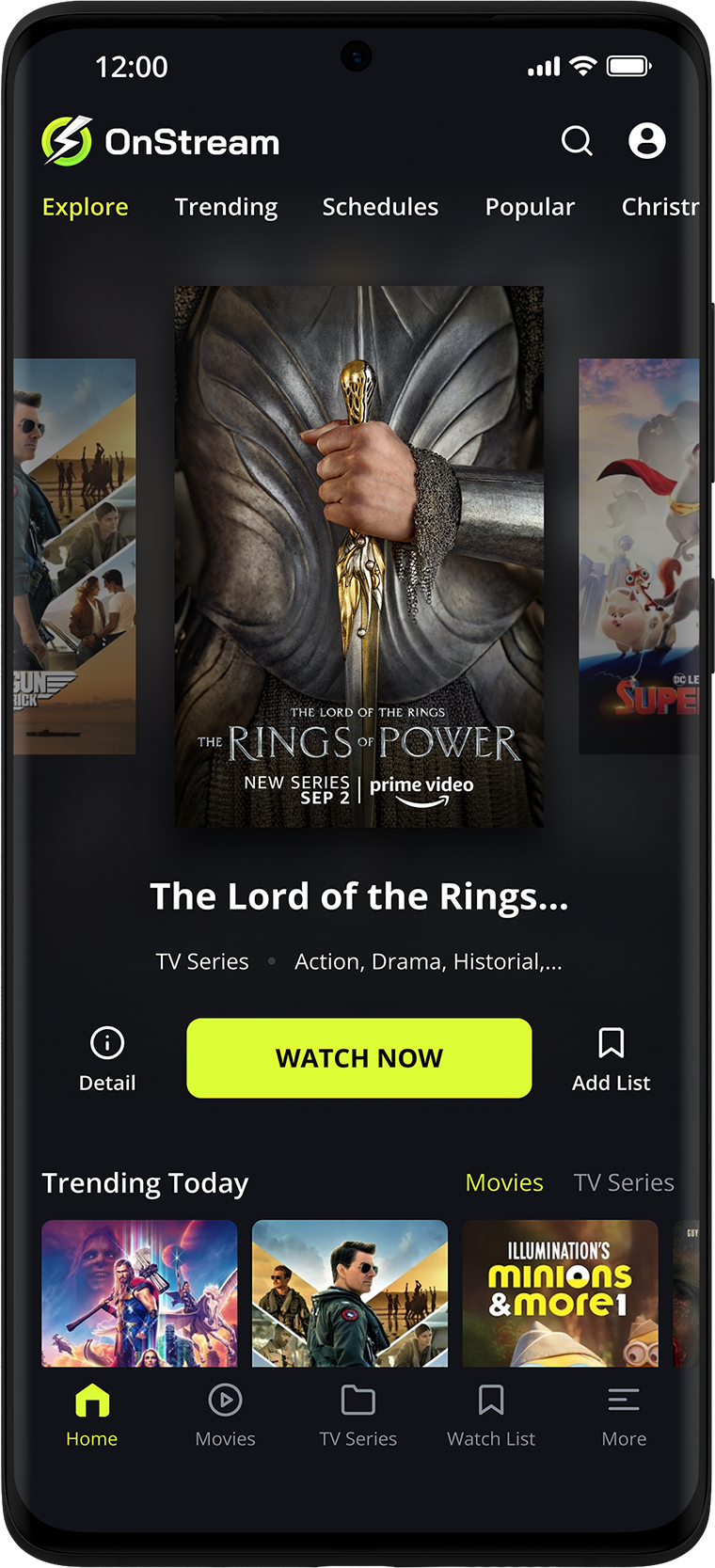
Onstream often refers to an Android/TV streaming APK promoted via shifting domains and Telegram channels, sometimes paired with SPlayer. This guide explains what onstream is (and isn’t), legal grey areas, common errors, and safer alternatives—so you can make informed choices.
Quick answers people actually ask (voice-search ready)
Is onstream a legal app?
Legality hinges on licensing. Many onstream-type APKs surface unlicensed shows and films; laws in several countries target the operators of illicit streaming services, and end-users can face civil risk. Choose licensed platforms.
Is onstream still available?
“Availability” changes. Domains and Telegram channels promoting onstream shift frequently; links and APKs move, and some ISPs block them. Expect intermittent access and outages.
Why is onstream not working?
Typical culprits are server outages, version mismatch, cache issues, ISP blocking, or a broken external player link (e.g., SPlayer). See the fix list below.
How to install onstream on TV?
Sideload the APK on Android/Google TV, then link an external player if required. Note: sideloading from unofficial sources carries security and legal risks—consider official apps instead.
Onstream, explained (and why it’s confusing)
- A third-party “free movies/TV” APK marketed via rotating websites and Telegram channels (sometimes claiming “100% legal”). Treat such claims skeptically unless licenses are transparent.
- A Telegram presence that periodically shares download links or updates for “On stream” apps. These channels change names and links over time.
- Unrelated enterprise brands named “Onstream” (e.g., corporate webcasting providers). Legitimate, but not the APK.
- Other unrelated companies sharing the same or similar name. Again, not the APK.
“The name overlap trips people up. One ‘Onstream’ is a corporate webcasting provider; the other is a rotating APK scene. Treat them as entirely different worlds.” — Jordan Hale, streaming compliance consultant
Is using onstream legal?
- Recent laws in the U.S. and elsewhere target large-scale operators of illicit streaming services with criminal penalties.
- End-users can still face civil copyright claims when accessing copyrighted content without authorization.
- If an app isn’t in major stores and streams recent blockbusters for free, ask: where are the licenses?
“If an app streams the latest films for free but shows no rights or distribution deals, it isn’t truly legal.” — Melissa Kruger, IP attorney
Onstream tech basics: what people actually use
- Platform: Primarily Android/Android TV and Google TV via APK sideloading; some guides claim “Smart TV” support via downloader apps or file managers.
- External players: Many users pair onstream with SPlayer (or MX Player). If the player isn’t installed/linked, playback often fails.
- Where links circulate: Marketing pages and Telegram channels frequently point to the “latest official” APK/domain and changelogs.
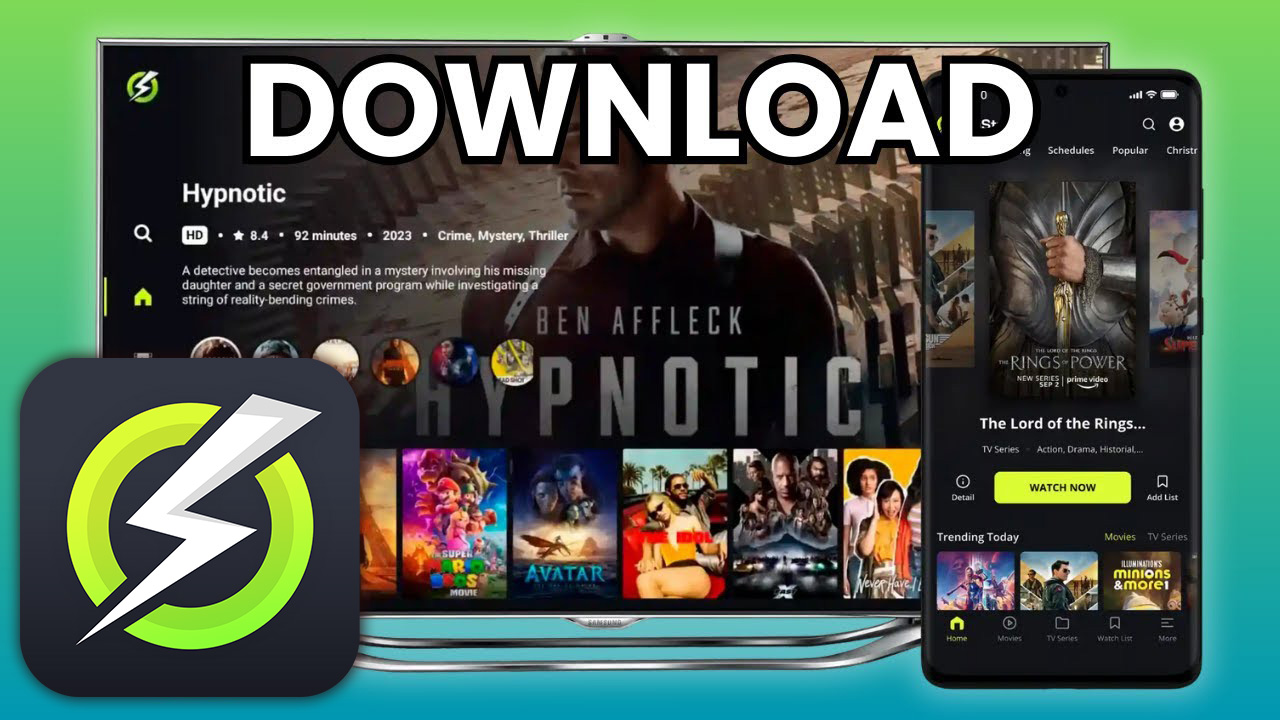
Common onstream errors (and fixes that don’t require wizardry)
“Network error / couldn’t load / check your connection.”
- Try mobile data vs. home Wi-Fi to test for potential ISP blocking.
- Update to the latest APK and clear app cache.
- Unofficial servers have downtime—retry later or switch servers inside the app.
Playback fails or buffers constantly
- Install/enable the required external player (e.g., SPlayer) and re-select it in settings.
- Reduce resolution, switch server, or test another network.
App crashes or won’t open after update
- Uninstall/reinstall the APK, then relink your player.
- Avoid heavily modded builds that add instability or trackers.
“Most ‘couldn’t load’ complaints are version mismatches or DNS/ISP filters. If a different network works, your ISP is likely the bottleneck.” — Ravi Patel, Android TV integrator
Step-by-step: how people install onstream on TV (for awareness)
Heads-up: Sideloading from unofficial sources carries security and legal risk. Prefer official, licensed apps. These steps are for educational awareness only.
- On Android TV / Google TV, install a file manager or a downloader app.
- Obtain the APK from a source you trust (risk noted).
- Allow installs from “Unknown Sources.”
- Install SPlayer (or your chosen external player) from the official store.
- Open onstream, go to Settings → Player, and choose SPlayer.
- Test several servers inside onstream; add subtitles if needed.
- If you see network errors, try another connection and clear cache.
Onstream on PC: reality check and safer alternatives
There’s no reputable onstream Windows/macOS app in mainstream stores. Users typically run Android apps via emulators and sideload the APK—again, security/legal risks. Many people skip the hassle and choose licensed services instead.
- Premium, legal: Netflix, Disney+, Prime Video, Max, Apple TV+ (downloads, 4K, profiles vary by service).
- Free & legal (ad-supported): Tubi, Pluto TV, The Roku Channel, Freevee (broad device support, no sideloading).
“End-users usually want free and easy. Today, free ad-supported apps give you that without the malware roulette.” — Avery Long, OTT product lead
Onstream on Firestick: what to expect
- Install via a downloader app, fetch the APK link, and pair SPlayer or MX Player.
- Fire OS security prompts may block unknown sources; enable them deliberately.
- Network errors and sudden “couldn’t load” issues are common; switching networks or updating often resolves them.
Safety and privacy checklist (if you’re determined to test onstream)
- Verify the hash of any APK; avoid “modded” builds with extra trackers.
- Use a throwaway email if sign-in is requested.
- Lock down permissions (no contacts/SMS; minimal storage).
- Keep your TV/phone firmware updated and back up devices.
- Prefer official app stores; if it isn’t there, ask why.
- Understand the legal landscape in your country and stick to licensed services.
How onstream content spreads (and why links keep changing)
- Telegram channels periodically post “official” updates and download links. Names, handles, and invite links change; treat links cautiously.
- SEO landing pages often claim “free and legal” with glossy promises; domain churn is common and is a trust red flag.
Onstream vs. safer legal options (at a glance)
| Feature | onstream (APK) | Tubi / Pluto TV (FAST) | Netflix / Disney+ / Max |
|---|---|---|---|
| Licensing | Unclear; claims vary by site | Licensed, ad-supported | Fully licensed, subscription |
| Install method | Sideload APK (risk) | App stores (TV/phone/PC) | App stores (TV/phone/PC) |
| Stability | Inconsistent servers, domain churn | Generally stable | Stable, 4K options |
| Legal risk | High if content unlicensed | Low | Low |
| Cost | “Free,” but ads/trackers possible | Free with ads | Paid plans |
Keyword-driven how-tos & troubleshooting
How to install onstream on TV (Android/Google TV)
- Install a downloader or file manager from the official store.
- Download the onstream APK (verify source and integrity).
- Allow installs from unknown sources.
- Install SPlayer from the official store and set it as default.
- Open onstream → Settings → choose server → test playback.
- If you hit “network error,” try mobile data, update the app, and clear cache.
Fix: “onstream network error / couldn’t load”
- Toggle Wi-Fi ↔ mobile data (test for ISP filtering).
- Clear cache → force stop → relaunch.
- Update APK; re-pair SPlayer.
- It might be a server outage—try a different server later.
Is onstream safe?
If it’s not in official stores and streams recent blockbusters for free, assume risk. Security and legal exposure are real. Prefer licensed apps.
Related terms & what they actually mean
- onstream movies / free movies / download / online watch: Common search phrases tied to APK pages; be wary of blanket “100% legal” claims.
- OnStream SPlayer Reddit: Community threads discuss pairing with SPlayer or MX Player and why “debrid” isn’t required—opinions vary.
- Onstream network error: Usually ISP blocks, server issues, or outdated builds.
- onstream.com.au LinkedIn: Refers to a different Onstream unrelated to streaming APKs.
Seasonality & trends (why interest spikes)
- Interest in onstream spikes during blockbuster seasons and when major paid platforms change pricing or catalogs.
- Domain churn and takedowns can cause traffic dips; Telegram channels then push new links, reviving interest.
Conclusion: the practical way forward with onstream
If you’re evaluating onstream, know what you’re walking into: shifting domains, mixed legality, and frequent network hiccups. For most people, licensed services—including free, ad-supported ones—deliver what you want without the risk and hassle. If you proceed, harden your device, limit permissions, and understand the legal backdrop.
FAQ
Is onstream legal in my country?
It depends on licensing and local law. Many jurisdictions focus criminal penalties on service operators, while users can face civil claims. Prefer licensed apps.
Why did onstream stop working overnight?
Domain rotations, server outages, version mismatches, ISP blocking, or player issues (e.g., SPlayer not linked) are common causes.
Is there an onstream PC app?
Not in major app stores. People use Android emulators to sideload, which carries risk. Safer PC options: Tubi, Pluto TV, Freevee, or paid services.
What’s the deal with onstream and Telegram?
Telegram channels often promote “official” builds and updates, but links move frequently. Treat them cautiously and verify authenticity.
Do I need SPlayer for onstream?
Many builds require or work better with SPlayer (or similar). Install it and set it as the default player inside the app.